Have you ever thought of getting your own custom domain name for your blog? Yes.
If you answered yes for the above then, well done! You have your own blog hosted by Google and also have invested in a new custom domain name. You can get a domain name easily either through Google or any other web hosting company from as little as £10 for a simple domain name to £4000 for premium domain names.
So, why do you need a domain name? Apart from business purposes, bloggers tend to invest in a custom domain name for their blog to have an unique that is short, easy to search, easy to remember, to build credibility among their readers, to increase the chance of search engine positioning and to give a ethical look for the blog.
Although this article specifically talks about on how to link your blogspot (your blog) with the domain name brought from 1&1 IONOS (a web hosting company), you can still use the same method for any other web hosting websites.
How to point your own domain to Google's servers through DNS.
The First step: Let's sort out the things need to be done in the Google's blogspot.com subdomain.
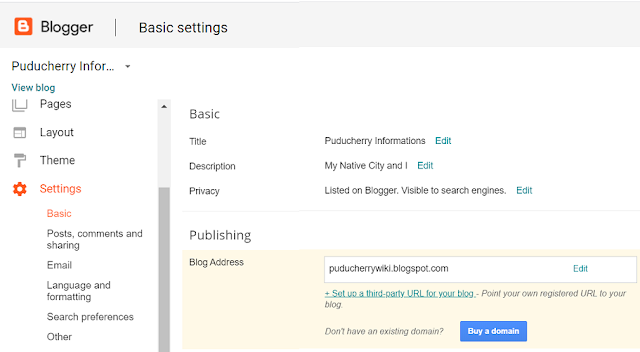
In your Blogger dashboard, go to Basic under Settings. In there, under Publishing, you will see two things : one to set-up a third party URL and the other to buy a domain from Google itself. It is up to you to choose which works for you. While I preferred Google domain for my momscribe blog , I choose to go in for a third party URL from 1&1 web hosting company for my puducherrywiki.blogspot.com.
I bought a custom domain name www.pondicherrywiki.com from the web hosting company for about £15 per year and now my job is to connect the Google's servers with my own domain name using DNS (Domain Name System) which helps translate domain names into IP Addresses.
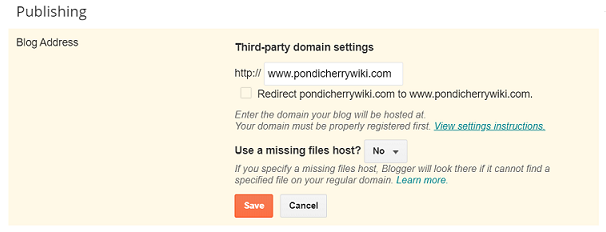
Click on the click "Set up third party URL for your blog" and enter your domain name and save. You will see the blog address updated as the above image. Click the redirect box as well and Save it.
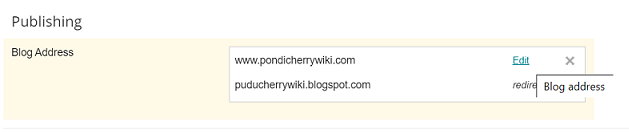
Now , click the "Edit" and you will get something like the below image,
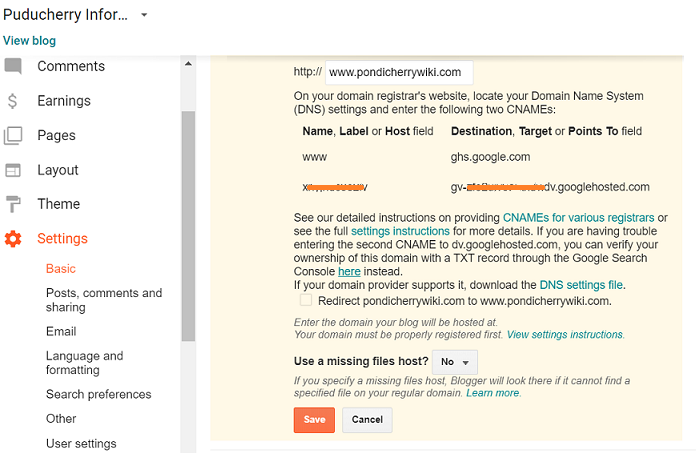
Now it is important to make note of the two CNAMEs as given in bold; the NAME field and the TARGET field. Save it in a notepad.
One CNAME is fixed : www and ghs.google.com
The other CNAME let me assume : xzxzxzxzxz and gv-kxvuxv6x4otrh.dj.googlehosted.com
Our blogspot changes are done here.
The Next Step: Now moving on to your web-hosting space. I personally chose 1&1 domain due to the better support they offer. The steps are mostly similar so it doesn't matter which web hosting company you choose.

After logging in to your web hosting dashboard, the first step is to create two sub-domains with two CNAMEs and then use our domain. To start with, Click "Manage Domain".
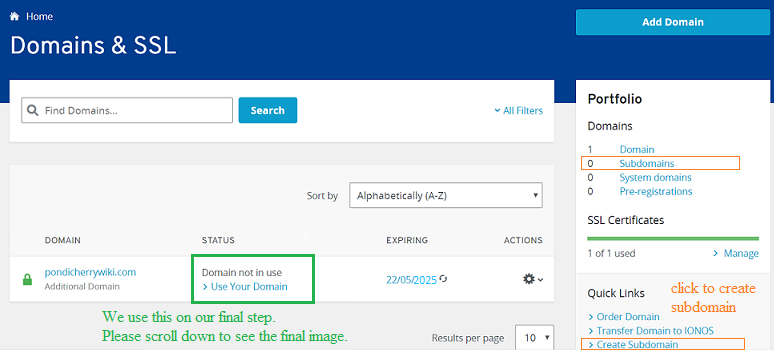
Click to "Create Subdomain".
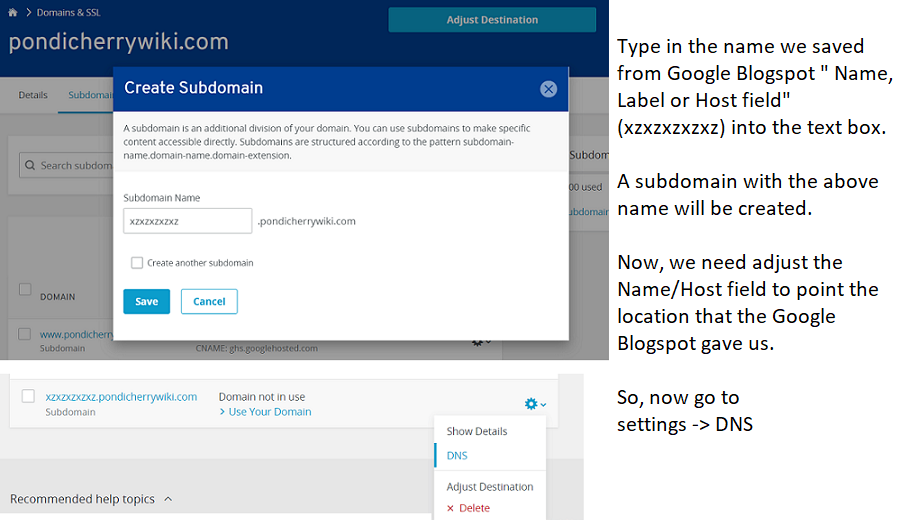

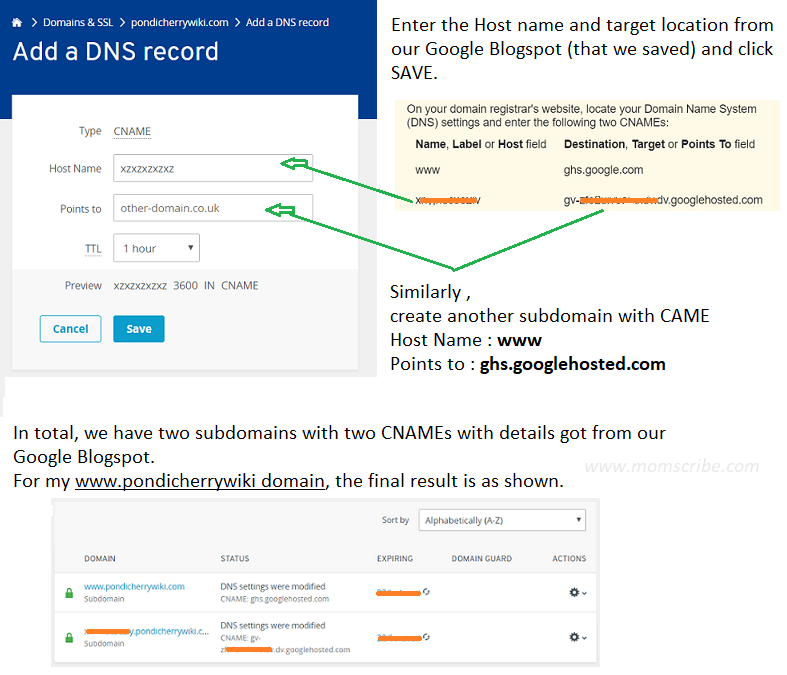
We have successfully created two sub-domains with two CNAMEs shared by google blogspot.
The Final Step: Coming back to the dashboard, click "Domain" and then "Use your domain" (as given in our second image in green), type in your target destination to your domain name and save.
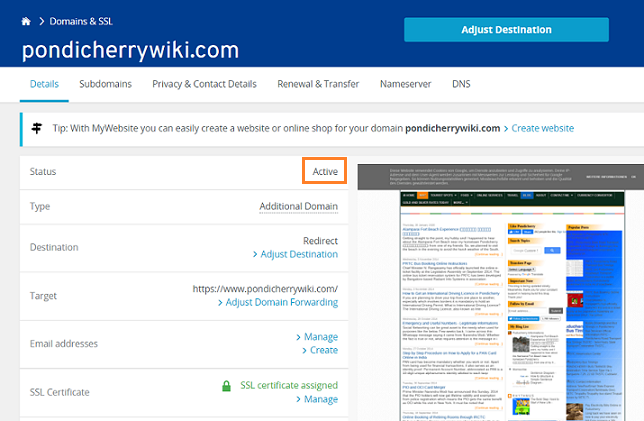
In few minutes, we should get the image as shown above with your website status being "ACTIVE" . Now, on the right hand side you should see your blog which means that you have successfully redirected your Google blogspot subdomain to a custom domain.
Good luck! The above step should help you in the process of successful blogspot to domain forwarding. Please let me know if you have any questions in the comment section below.
Although this article specifically talks about on how to link your blogspot (your blog) with the domain name brought from 1&1 IONOS (a web hosting company), you can still use the same method for any other web hosting websites.
How to point your own domain to Google's servers through DNS.
The First step: Let's sort out the things need to be done in the Google's blogspot.com subdomain.
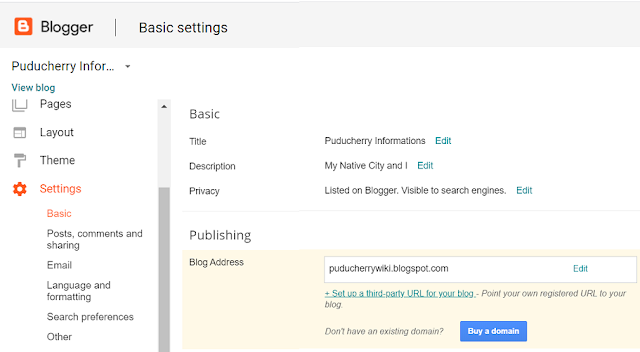
In your Blogger dashboard, go to Basic under Settings. In there, under Publishing, you will see two things : one to set-up a third party URL and the other to buy a domain from Google itself. It is up to you to choose which works for you. While I preferred Google domain for my momscribe blog , I choose to go in for a third party URL from 1&1 web hosting company for my puducherrywiki.blogspot.com.
I bought a custom domain name www.pondicherrywiki.com from the web hosting company for about £15 per year and now my job is to connect the Google's servers with my own domain name using DNS (Domain Name System) which helps translate domain names into IP Addresses.
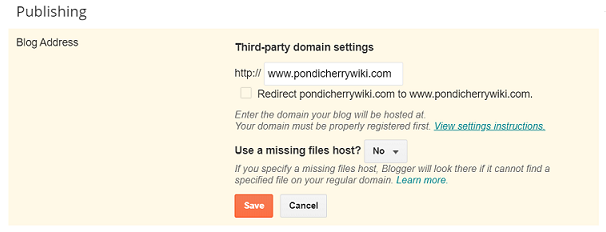
Click on the click "Set up third party URL for your blog" and enter your domain name and save. You will see the blog address updated as the above image. Click the redirect box as well and Save it.
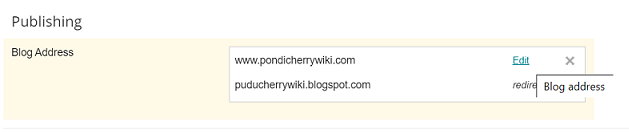
Now , click the "Edit" and you will get something like the below image,
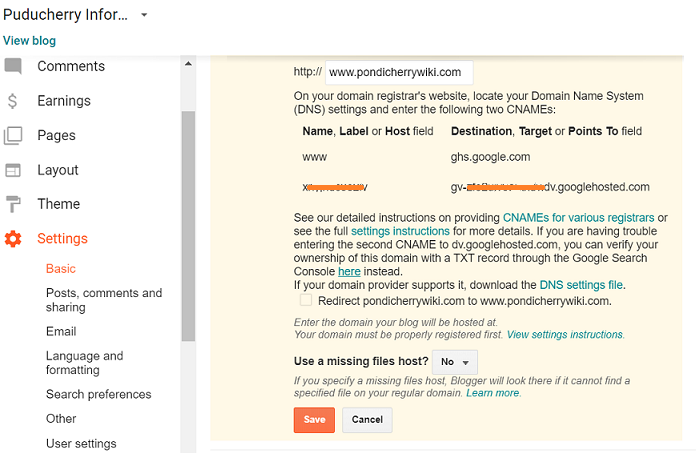
Now it is important to make note of the two CNAMEs as given in bold; the NAME field and the TARGET field. Save it in a notepad.
One CNAME is fixed : www and ghs.google.com
The other CNAME let me assume : xzxzxzxzxz and gv-kxvuxv6x4otrh.dj.googlehosted.com
Our blogspot changes are done here.
The Next Step: Now moving on to your web-hosting space. I personally chose 1&1 domain due to the better support they offer. The steps are mostly similar so it doesn't matter which web hosting company you choose.

After logging in to your web hosting dashboard, the first step is to create two sub-domains with two CNAMEs and then use our domain. To start with, Click "Manage Domain".
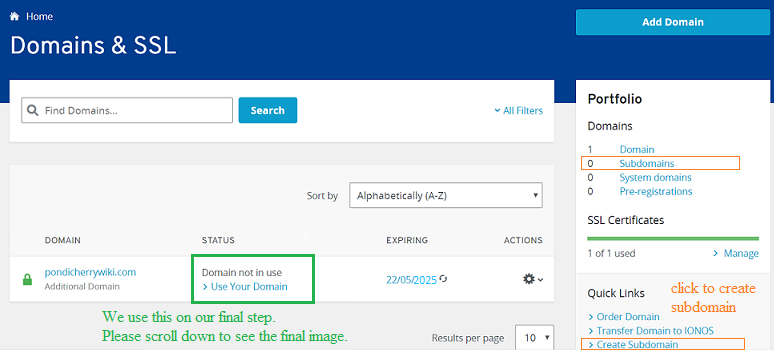
Click to "Create Subdomain".
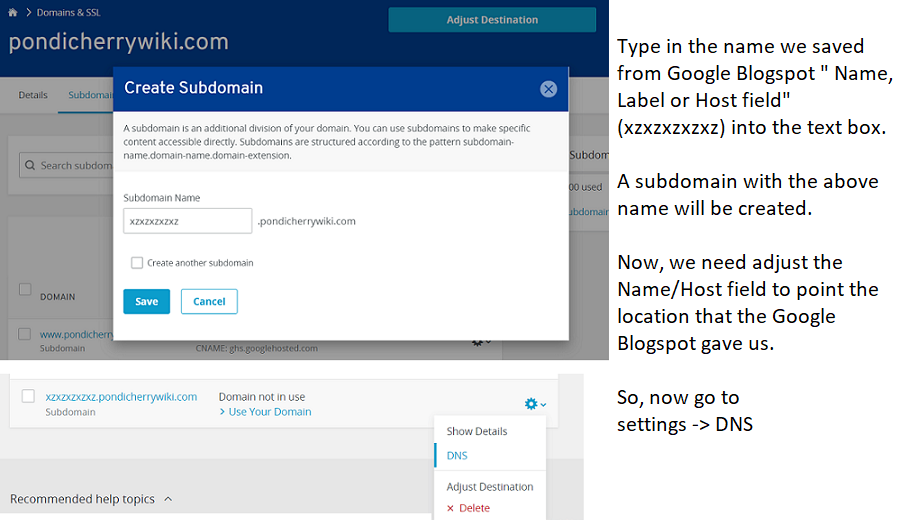

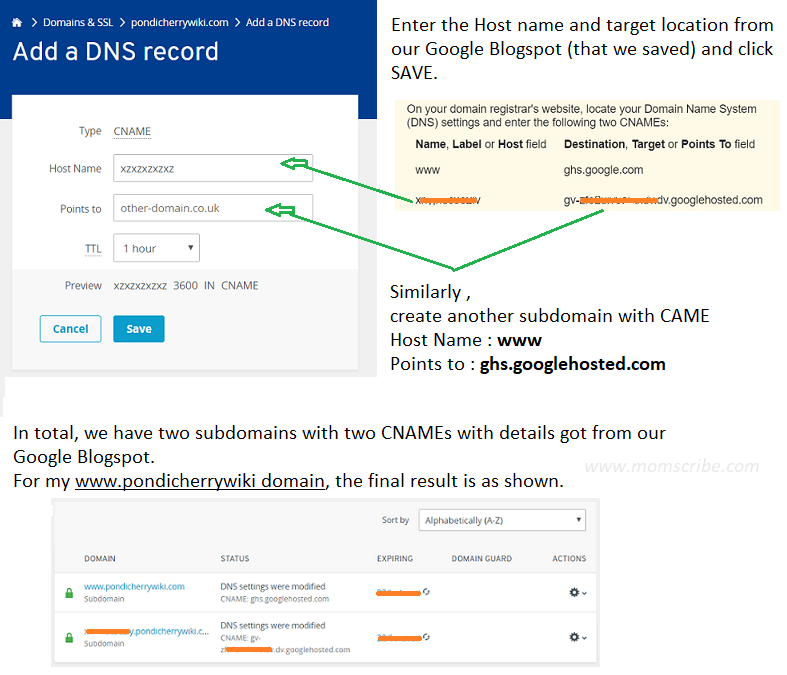
We have successfully created two sub-domains with two CNAMEs shared by google blogspot.
The Final Step: Coming back to the dashboard, click "Domain" and then "Use your domain" (as given in our second image in green), type in your target destination to your domain name and save.
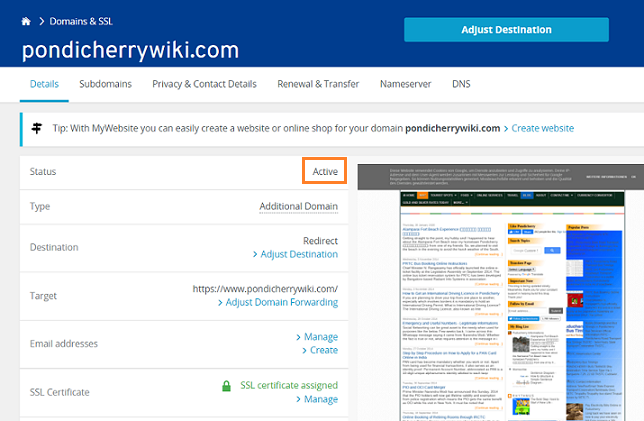
In few minutes, we should get the image as shown above with your website status being "ACTIVE" . Now, on the right hand side you should see your blog which means that you have successfully redirected your Google blogspot subdomain to a custom domain.
Good luck! The above step should help you in the process of successful blogspot to domain forwarding. Please let me know if you have any questions in the comment section below.


Good information. Did this quite sometime back:)
ReplyDelete