Graphics Interchange Format better known as GIF is a bit mapped graphics format often seen as a short moving image or animation in the Internet. Making a GIF on your own is the most simple and effective one since you will have a lot of control on how exactly you want your output to be. Also creating your own animated gifs is a lot of fun.
No! We are not going to use Photoshop but just any one of any three basic softwares (see Step 1 below) like MS Paint, MS PowerPoint or a Web Camera that every computer should possess. You just need a little knowledge of using MS Office (yes! off course you all know) and that's all. All set to make a GIF on your own now.
 |
| Funny Baby GIF created using MS Paint (see Method 1 below) |
STEP 1 - Creating Animated GIFS (.gifs)
Method 1: How to create an animated GIFs using MS Paint
- Open MS Paint and create images saving them one by one onto a new folder. At least two images are needed for creating an animated gifs.
- If you don't want to start from scratch (as been done using MS PowerPoint in method 2), you can choose any image either from your computer or download it from internet and do small changes to it. I have used a baby image from Internet and created just one duplicate image to which I made some changes like decreasing the eyelids and popping the baby's tongue (see Funny Baby image above).
- Now, save both the images either as .PNG or .JPEG files in a separate folder.
- Next go to the Step 2
Method 2: How to create an animated GIF using MS PowerPoint
- Open the PowerPoint presentation and create your slides one by one moving them slowly to create the desired effect. I have created a series of moving ball slides wherein I just moved the ball in every slide. Note that I did not add any animations.
- Once all your slides are created, save them as File -> Save As -> GIF Graphics Interchangeable Format
- At this stage, you will get a message whether you want to export every slide in the presentation or the current slide only.
- Choose "Every Slide" and save your slides as .GIF in a separate folder
- Next go to the Step 2
Method 3: How to create an animated GIF using your Web Camera
- Open you Web camera and capture series of photo with slight movements and save them in a separate folder. You will just need two to three images with slight movements for a creating a simple GIF. The same can be achieved by turning on the multiple shots using Digital Cameras.
- Next go to the Step 2
STEP 2 - Converting files to Animated.GIF
In whatever above ways you create your image series or image slides, you can use websites which stitch the image slides together creating your own GIFs. Some commonly used websites are Loogix, Picasion, Gickr and Make a GIF. I have used Picasion for converting all my slides/images into animated .gifs images. Just upload your images and then click "create animation". In seconds, you will have your own GIFS.
RESULTS
Now that you have already seen the result of the "Method 1- How to create an animated GIFS using MS Paint" , its time to see the results of the other methods as well. And here we go...you can see the result of each animated gifs achieved by following the above steps .
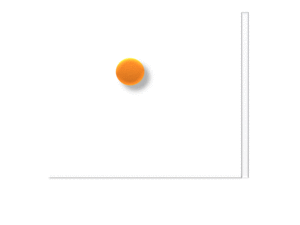 |
Moving Ball GIF created using MS Powerpoint(see Method 2 above)
|
 |
| Dinosaur GIF created using Webcamera (see Method 3 above) |
And more GIFS , well I couldn't stop myself ;)
 |
| Sleeping Babies GIF |
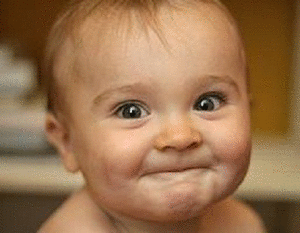 |
| Cute Baby GIF |
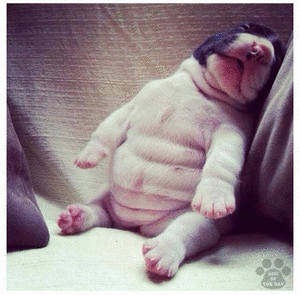 |
| Sleeping Dog GIF |
If you like my tutorials, then you should definitely keep an eye on this website. Do Share this post with your friends and let me know what you think in the comments below.

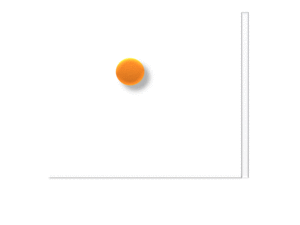


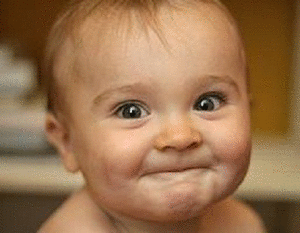
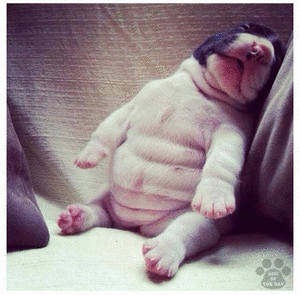


Thanks for sharing. Awesome post. :)
ReplyDeleteawesome post ! thanks for sharing :)
ReplyDeleteAll animated images are wonderful.. I hav seen many images like this in some other websites and I wonder how they do like this?? hmm guess its simple, Thanks for sharing it. :)
ReplyDeleteReally nice, Uma :) Great that you are sharing your learnings :)
ReplyDeleteInteresting pics can be created :)
thank you, thank you very much it's great i was very fond of it... (o)
ReplyDelete